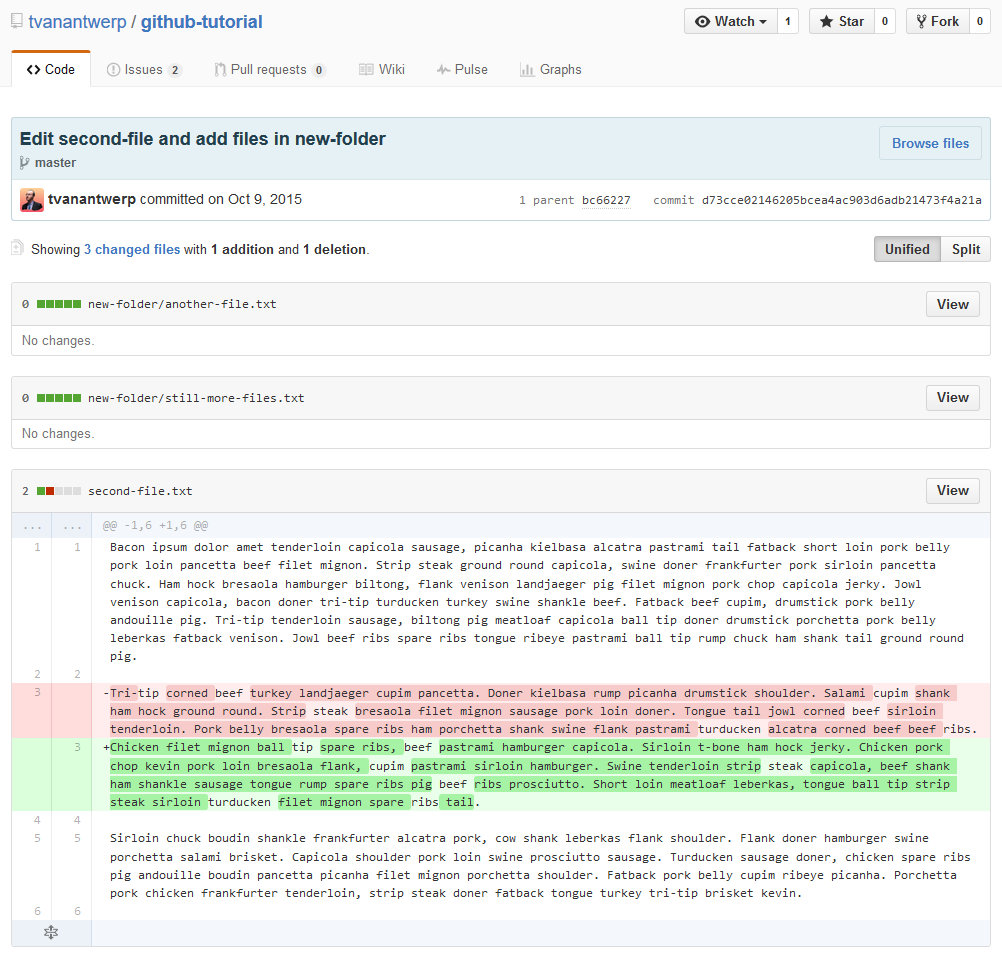Name, Summary, and Files
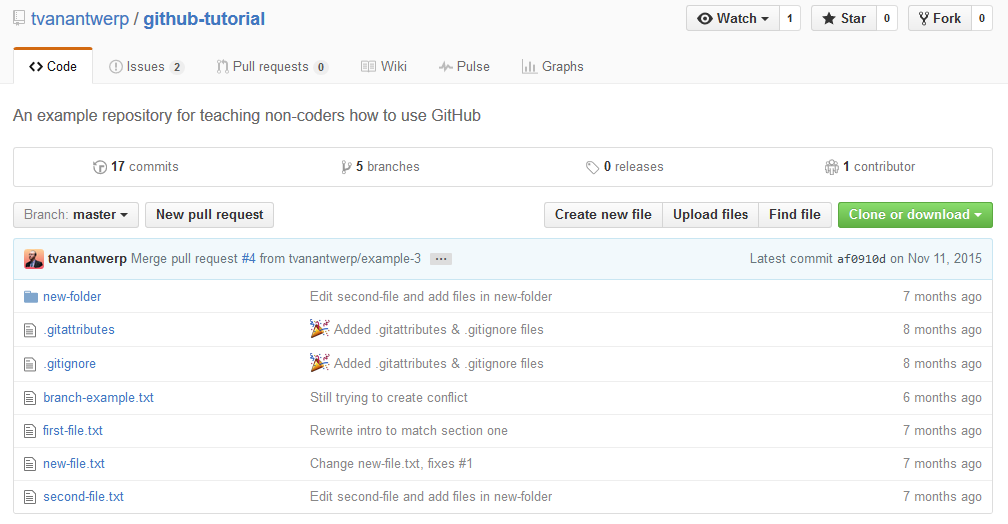
The repo name list listed at the top of the page, as well as the basic description you gave it. Below that is a summary of: how many commits have been made; how many branches exist (more on branches later); how many releases exist (think of these as named versions, more on releases later); and how many people have contributed to the project. You won't really need that info very often.
The file list will be most useful. Here you can view all of the files committed to your project. Next to each file is the commit message from the last commit that affected that particular file, as well as a count of time since that commit. This lets you see at a glance what the most recent change to each file was. You can also navigate folders and view individual files on GitHub.
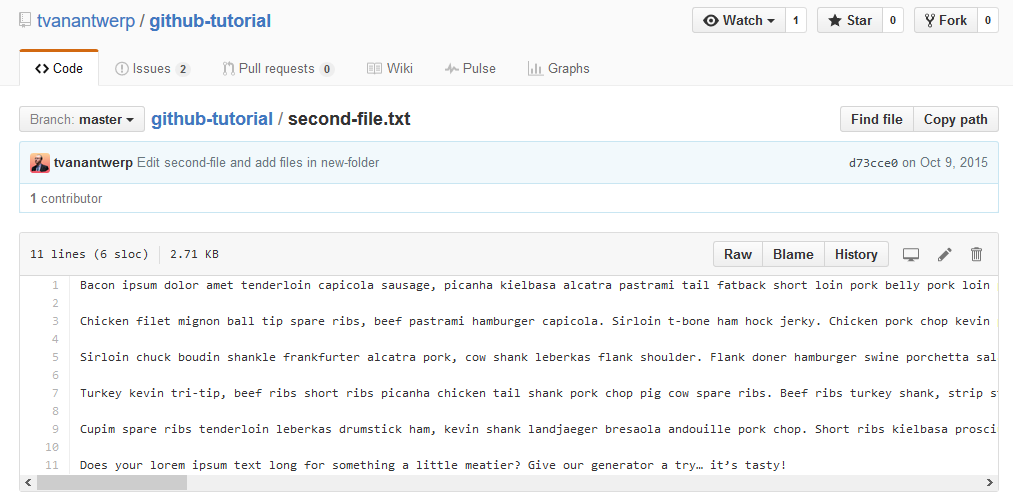
Clicking on a file will let you view its contents, line-by-line. At the top of the view window is a count of the lines and the file size, as well as several other options. Clicking Raw takes you to the raw text of the file--no viewer, no other GitHub page elements, just the text. Blame will show you which commits last altered each line of the file. History will show a list of all of the commits which have affected that file, allowing you to inspect them individually. You also have the option to open the file in GitHub desktop app, to edit the file there in GitHub, or to delete the file.
If you go to the list of commits, either by viewing a specific file's history or by clicking # Commits at the top of the main repository page, you can view the same commit summary that you would see in the GitHub desktop app.